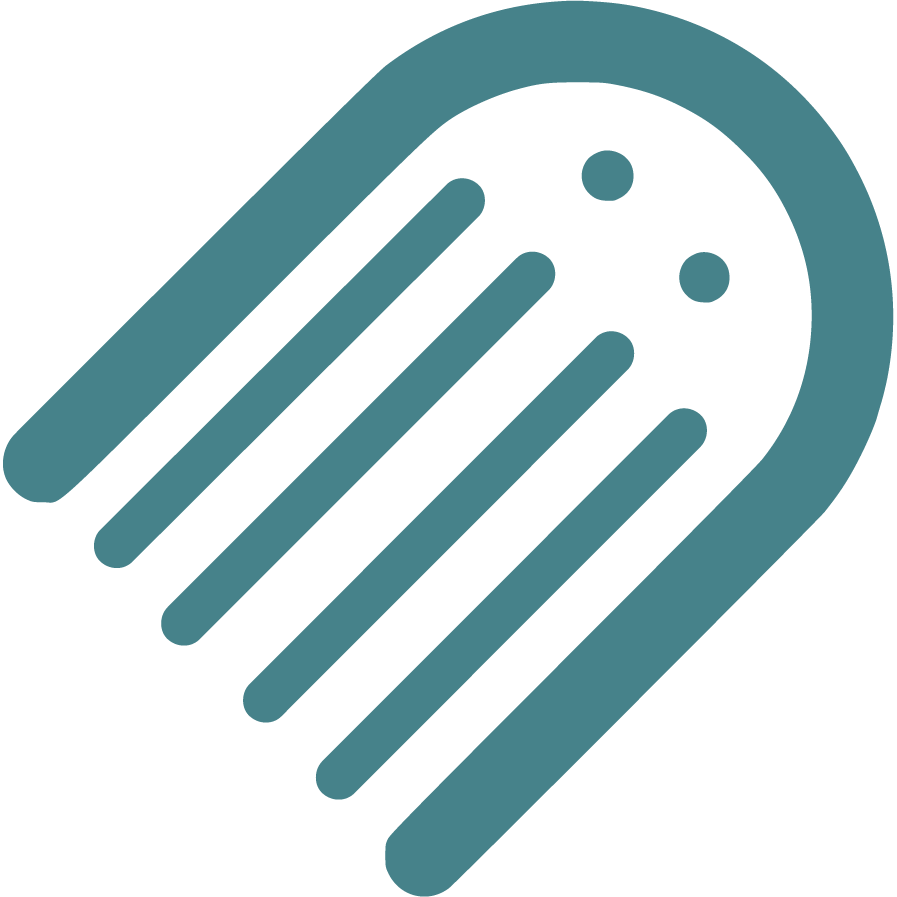Knowledge Base
Find Answers to Your Self-Publishing Questions: Search Our Knowledge Base and Master the Terminology
Starting
The Importance Of Crafting An Effective Book Summary
Brainstorming And Conceptualizing Ideas For Your Childrens Book
Planning
How To Plan The Plot And Key Conflict Of Your Story
How To Conduct A Competitive Analysis For Your Book
How To Write An Impressive Author Bio For Your Book
How To Plan Your Story Using Flow
How To Plan The Ending Or Resolution Of Your Story
How To Enter The Author Name For Your Book
How To Plan Distribution Options For Your Selfpublished Book
How To Define The Time Setting For Your Story
How To Plan The Theme Of Your Book
How To Choose The Right Book Type For Your Story
How To Develop Engaging Characters For Your Book
Should You Establish Your Own Publishing Company
How To Write A Captivating Book Blurb For Childrens Books
Understanding The Differences Between Fiction And Nonfiction
Ideal Word Count For Illustrated Books Based On Age And Book Type
How To Plan The Plot Climax Or High Point Of Your Story
How To Plan Where Your Story Begins
How To Plan Your Narrative Pointofview Pov
How To Plan And Choose The Right Genre For Your Book
Setting Your Title And Author Name Before Applying For Copyright
Understanding Book Types Formats And Sizes In Childrens Publishing
Typography And Text Design In Illustrated Books Best Practices
Structuring Your Childrens Book Plot Climax And Falling Action
Your Childrens Book Tone Theme And Point Of View
How To Define The Place And Setting For Your Story
Writing
How To Add Tags To Your Manuscript In Made Live
Crafting A Compelling Plot In Childrens Books
How To Plan Page Turns With Spread Breaks In Made Live
The Milestone Of Completing Your First Draft
Overcoming Writers Block In Childrens Book
How To Selfedit Dialogue In Your Book
How To Plan The Language And Tone For Your Book
Effective Techniques For Childrens Books
Registrations
How To Secure An Isbn For Your Book A Global Guide
How To Set Up And Modify Your Copyright Information In Made Live
How To Officially File For Copyright Protection As An Author
How To Enter Your Isbn In The Section
Designing
How To Check The Visual Appeal Of Your Book For The Target Audience
How To Add Back Matter To Your Illustrated Book
How To Insert Copyright Information Into The Storyboard
How To Create A Title Page For Your Illustrated Book
Adding A Dedication Or Acknowledgements To Your Book
How To Create Effective Pacing In Your Illustrated Book
How To Use Visual Storytelling In Your Illustrated Book
How To Transfer Your Manuscript To The Storyboard
Creating A Physical Book Dummy For Your Illustrated Book
How To Generate Or Import Placeholder Images In The Storyboard Workspace
How To Import Final Illustrations For Your Illustrated Book
How To Check Your Storyboard And Design For Continuity
How To Set Up And Select Color Choices For Your Book In Made Live
How To Design A Book Cover For Your Book
How To Add Your Barcode To The Back Cover
How To Delete Extra Spreads To Avoid Blank Pages In Your Book
Choosing The Right Fonts For Your Book
How To Modify Text Blocks In The Storyboard Workspace
Basics Of Book Illustration Style And Color In Childrens Books
How To Design The Back Cover Of Your Book
Revising Your Books Design And Layout For Optimal Flow
Prioritizing Accessibility In Childrens Book Design
Selfediting Your Book Layout Fitting The Story To The Format
How To Find And Hire A Professional Illustrator For Your Book
Choosing The Right Illustration Style For Your Childrens Book
Editing
Self Tips And Techniques For Aspiring Authors
How To Selfedit Your Manuscript For Pacing
How To Selfedit Your Manuscript For Clarity
How To Selfedit For Filler Words
How To Selfedit Your Manuscript For Consistency
How To Selfedit For Flow By Reading Your Manuscript Aloud
How To Review The Cover Design For Your Illustrated Book
How To Provide Clear Illustration Notes For Your Illustrator
How To Selfedit For Punctuation In Dialogue
How To Selfedit Your Manuscript For Vocabulary
How To Selfedit And Proofread For Grammar Punctuation And Spelling
How To Selfedit Your Manuscript For Illustrations
How To Edit With A Final Read Aloud Before Sending To An Editor
How To Selfedit Your Manuscript For Theme
How To Selfedit Your Manuscript For Your Audience
How To Selfedit Your Manuscript For Redundancy
How To Selfedit Your Manuscript For Story Structure
Steps To Finalizing Your Manuscript For Childrens Book Publication
How To Find And Hire A Professional Editor For Your Illustrated Book
How To Get Feedback On Your Manuscript
Publishing
Choosing The Perfect Title For Your Childrens Book
Preparing For International Distribution Language Translations And Multiple Formats
Going Global Preparing Your Childrens Book For International Distribution
Understanding Isbn Pcn And Pcip For Childrens Book
Navigating Legal Aspects Of Copyright And Infringement In Childrens Book
Navigating Contracts And Rights For Childrens Books
Navigating Self Vs Traditional In Childrens Books
Marketing
Building An Author Brand And Online Presence
Navigating Book Reviews And Publicity For Childrens Books
Connecting With Key Players Engaging With Schools Libraries And Bookstores
Mastering Book Launches And Promotional Events For Childrens Books
Maximizing Your Reach Utilizing Social Media And Online Platforms For Childrens Books
Mastering Effective Strategies For Childrens Books
Community
Joining Writing And Publishing Communities For Childrens Book Creators
Enhancing Skills With Workshops Webinars And Learning Opportunities In Childrens Book Publishing
Maximizing Your Publishing Success With Made Live Resources And Support
Building Connections Networking With Other Childrens Book Authors
Business
Navigating Literary Agents And Query Letters For Childrens Books
Advanced Marketing Techniques And Analytics For Childrens Picture Books
Leveraging Technology In Childrens Book Publishing
Staying Ahead Keeping Up With Industry Trends And Changes In Childrens Book Publishing
Embracing Diversity Exploring Diverse Themes And Representation In Childrens Books
Mastering The Query Process In Childrens Book Publishing
How to Transfer Your Manuscript to the Storyboard
How to Transfer Your Manuscript to the Storyboard
Overview: The process of transferring your manuscript to the Storyboard workspace is an exciting step in your picture book creation. Once you’ve finished editing your manuscript, or feel ready to explore the layout further, you can transfer your text to the storyboard. This feature allows you to manage text blocks, plan page turns, and begin building the visual flow of your story. In this article, we’ll walk you through the steps of transferring your manuscript to the storyboard and making adjustments.
Why Transferring to the Storyboard is Important
The storyboard is where the text of your manuscript meets the visual layout of your picture book. By transferring your manuscript to the storyboard, you can begin planning how the text will fit with the illustrations, explore page turns, and adjust the layout for a smooth reading experience. It’s important to note that while transferring the manuscript to the storyboard marks a significant step, you can still go back to edit the manuscript if needed.
Key Considerations When Transferring Your Manuscript
1. Finish Editing Before Transferring
Before transferring your manuscript to the storyboard, it’s a good idea to finish as much of the editing process as possible. While you can return to the manuscript for more edits later, transferring to the storyboard signals that you’re ready to start planning the layout of your book.
- Complete most of your manuscript edits before transferring to the storyboard.
- Use the storyboard to explore page turns and visualize the book’s flow.
Questions to Ask:
- Have I completed most of my manuscript edits before transferring to the storyboard?
- Am I ready to start planning how the text will fit with the illustrations?
2. Spread Breaks Determine How Text is Transferred
The text from your manuscript will be transferred to the storyboard based on where you’ve placed spread breaks. Each spread break creates a new page turn in your storyboard, helping you plan the pacing and layout of the book.
- Use spread breaks to determine page turns, as each break transfers text to a new storyboard page.
- Ensure the pacing of your story feels right, and adjust spread breaks if needed.
Questions to Ask:
- Have I placed spread breaks where I want page turns in the storyboard?
- Do the spread breaks create a smooth pacing for the story?
3. Text Blocks are Transferred as Separate Units
Each line of text in your manuscript will be transferred to the storyboard as a separate text block. These blocks can be moved and managed individually, giving you flexibility in how you arrange the text on each page.
- Each line of text is transferred as its own block, allowing you to move and adjust the text placement freely.
- Manage each text block separately, arranging them to fit the visual layout.
Questions to Ask:
- Am I ready to arrange the text blocks on the storyboard?
- Do I need to adjust the text blocks to match the flow of the illustrations?
4. Initial Text Overlap and Adjustments
When the manuscript is first transferred to the storyboard, text blocks may overlap but will be staggered slightly. This allows you to click and drag each text block to its desired position on the storyboard. After transferring the text, take time to arrange the blocks to fit your vision.
- Text blocks will initially overlap, but can be clicked and dragged apart for easier placement.
- Arrange the text blocks to create a cohesive layout that aligns with your illustrations.
Questions to Ask:
- Have I adjusted the text blocks to avoid overlap?
- Have I arranged the text in a way that complements the storyboard layout?
How to Transfer and Manage Text on the Storyboard
Step 1: Transfer Your Manuscript
Once you’re ready, use the "Transfer to Storyboard" function in the software to move your manuscript into the storyboard workspace. Your text will be transferred based on the spread breaks you’ve entered.
Step 2: Arrange Text Blocks
After the text has been transferred, click and drag each text block to arrange it on the storyboard. If the text blocks are overlapping, stagger them to avoid clutter and ensure each block is in the right position.
Step 3: Adjust for Flow and Layout
Review the storyboard and make sure the text blocks are arranged to match the pacing of your story. If needed, go back and adjust spread breaks or rearrange text blocks to ensure a smooth reading experience.
Transferring your manuscript to the storyboard is a crucial step in creating your picture book. By organizing text blocks, planning page turns, and visualizing the flow of the story, you’ll be able to see how your text fits with the illustrations. Take the time to arrange your text carefully and adjust the layout to enhance the overall reading experience.