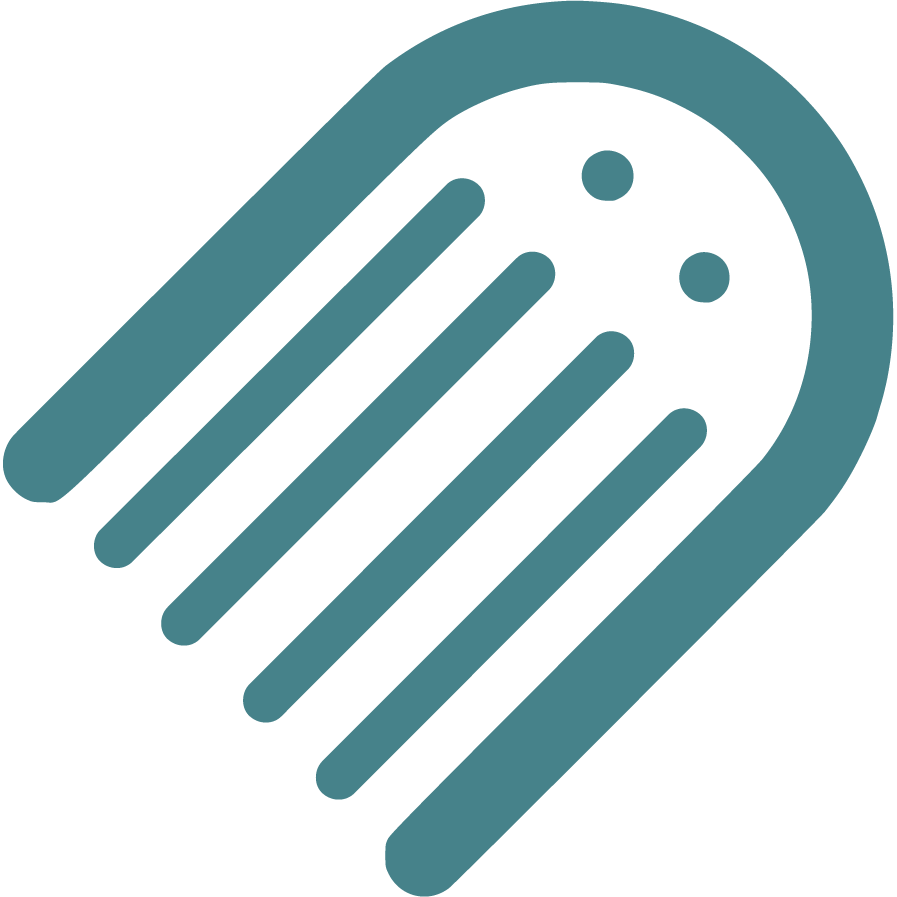Knowledge Base
Find Answers to Your Self-Publishing Questions: Search Our Knowledge Base and Master the Terminology
Starting
The Importance Of Crafting An Effective Book Summary
Brainstorming And Conceptualizing Ideas For Your Childrens Book
Planning
How To Plan The Plot And Key Conflict Of Your Story
How To Conduct A Competitive Analysis For Your Book
How To Write An Impressive Author Bio For Your Book
How To Plan Your Story Using Flow
How To Plan The Ending Or Resolution Of Your Story
How To Enter The Author Name For Your Book
How To Plan Distribution Options For Your Selfpublished Book
How To Define The Time Setting For Your Story
How To Plan The Theme Of Your Book
How To Choose The Right Book Type For Your Story
How To Develop Engaging Characters For Your Book
Should You Establish Your Own Publishing Company
How To Write A Captivating Book Blurb For Childrens Books
Understanding The Differences Between Fiction And Nonfiction
Ideal Word Count For Illustrated Books Based On Age And Book Type
How To Plan The Plot Climax Or High Point Of Your Story
How To Plan Where Your Story Begins
How To Plan Your Narrative Pointofview Pov
How To Plan And Choose The Right Genre For Your Book
Setting Your Title And Author Name Before Applying For Copyright
Understanding Book Types Formats And Sizes In Childrens Publishing
Typography And Text Design In Illustrated Books Best Practices
Structuring Your Childrens Book Plot Climax And Falling Action
Your Childrens Book Tone Theme And Point Of View
How To Define The Place And Setting For Your Story
Writing
How To Add Tags To Your Manuscript In Made Live
Crafting A Compelling Plot In Childrens Books
How To Plan Page Turns With Spread Breaks In Made Live
The Milestone Of Completing Your First Draft
Overcoming Writers Block In Childrens Book
How To Selfedit Dialogue In Your Book
How To Plan The Language And Tone For Your Book
Effective Techniques For Childrens Books
Registrations
How To Secure An Isbn For Your Book A Global Guide
How To Set Up And Modify Your Copyright Information In Made Live
How To Officially File For Copyright Protection As An Author
How To Enter Your Isbn In The Section
Designing
How To Check The Visual Appeal Of Your Book For The Target Audience
How To Add Back Matter To Your Illustrated Book
How To Insert Copyright Information Into The Storyboard
How To Create A Title Page For Your Illustrated Book
Adding A Dedication Or Acknowledgements To Your Book
How To Create Effective Pacing In Your Illustrated Book
How To Use Visual Storytelling In Your Illustrated Book
How To Transfer Your Manuscript To The Storyboard
Creating A Physical Book Dummy For Your Illustrated Book
How To Generate Or Import Placeholder Images In The Storyboard Workspace
How To Import Final Illustrations For Your Illustrated Book
How To Check Your Storyboard And Design For Continuity
How To Set Up And Select Color Choices For Your Book In Made Live
How To Design A Book Cover For Your Book
How To Add Your Barcode To The Back Cover
How To Delete Extra Spreads To Avoid Blank Pages In Your Book
Choosing The Right Fonts For Your Book
How To Modify Text Blocks In The Storyboard Workspace
Basics Of Book Illustration Style And Color In Childrens Books
How To Design The Back Cover Of Your Book
Revising Your Books Design And Layout For Optimal Flow
Prioritizing Accessibility In Childrens Book Design
Selfediting Your Book Layout Fitting The Story To The Format
How To Find And Hire A Professional Illustrator For Your Book
Choosing The Right Illustration Style For Your Childrens Book
Editing
Self Tips And Techniques For Aspiring Authors
How To Selfedit Your Manuscript For Pacing
How To Selfedit Your Manuscript For Clarity
How To Selfedit For Filler Words
How To Selfedit Your Manuscript For Consistency
How To Selfedit For Flow By Reading Your Manuscript Aloud
How To Review The Cover Design For Your Illustrated Book
How To Provide Clear Illustration Notes For Your Illustrator
How To Selfedit For Punctuation In Dialogue
How To Selfedit Your Manuscript For Vocabulary
How To Selfedit And Proofread For Grammar Punctuation And Spelling
How To Selfedit Your Manuscript For Illustrations
How To Edit With A Final Read Aloud Before Sending To An Editor
How To Selfedit Your Manuscript For Theme
How To Selfedit Your Manuscript For Your Audience
How To Selfedit Your Manuscript For Redundancy
How To Selfedit Your Manuscript For Story Structure
Steps To Finalizing Your Manuscript For Childrens Book Publication
How To Find And Hire A Professional Editor For Your Illustrated Book
How To Get Feedback On Your Manuscript
Publishing
Choosing The Perfect Title For Your Childrens Book
Preparing For International Distribution Language Translations And Multiple Formats
Going Global Preparing Your Childrens Book For International Distribution
Understanding Isbn Pcn And Pcip For Childrens Book
Navigating Legal Aspects Of Copyright And Infringement In Childrens Book
Navigating Contracts And Rights For Childrens Books
Navigating Self Vs Traditional In Childrens Books
Marketing
Building An Author Brand And Online Presence
Navigating Book Reviews And Publicity For Childrens Books
Connecting With Key Players Engaging With Schools Libraries And Bookstores
Mastering Book Launches And Promotional Events For Childrens Books
Maximizing Your Reach Utilizing Social Media And Online Platforms For Childrens Books
Mastering Effective Strategies For Childrens Books
Community
Joining Writing And Publishing Communities For Childrens Book Creators
Enhancing Skills With Workshops Webinars And Learning Opportunities In Childrens Book Publishing
Maximizing Your Publishing Success With Made Live Resources And Support
Building Connections Networking With Other Childrens Book Authors
Business
Navigating Literary Agents And Query Letters For Childrens Books
Advanced Marketing Techniques And Analytics For Childrens Picture Books
Leveraging Technology In Childrens Book Publishing
Staying Ahead Keeping Up With Industry Trends And Changes In Childrens Book Publishing
Embracing Diversity Exploring Diverse Themes And Representation In Childrens Books
Mastering The Query Process In Childrens Book Publishing
How to Set Up and Modify Your Copyright Information in Made Live
How to Set Up and Modify Your Copyright Information in Made Live
Overview: Setting up and modifying your copyright information is an essential step in protecting your work and establishing your legal rights as the author. Within the Made Live platform, you can easily update your book’s copyright details in the Registrations section. Once your copyright information is entered, it can be automatically added to your book’s front matter through the Storyboard workspace. In this article, we’ll guide you through the process of setting up your copyright information and making sure it’s accurately reflected in your manuscript.
Step-by-Step Guide to Setting Up Copyright Information
1. Navigate to the Registrations Section
Go to the Registrations section within the Made Live platform. This section is where you can input and modify key details related to your book, such as ISBNs and copyright information.
2. Locate the Copyright Information Field
In the Registrations section, find the field labeled “Copyright.” This is where you’ll modify and update your copyright details, including your name (or the name of your publishing company), the year of publication, and any rights notices.
3. Enter or Modify Your Copyright Information
Update the pre-generated copyright notice to your specifications in the space provided. A basic copyright notice must include the year and the author’s name, followed by a rights reserved statement. For example:
© 2024 Jane Doe. All rights reserved.
You can include or exclude additional elements based on your preferences or legal requirements. Some common additional elements are:
- Edition Number or Version: Include this if you have multiple editions.
- Permissions Notice: Specify if you’re granting limited permissions, such as for educational use.
- Trademarks or Registered Marks: Include any relevant trademark notices if applicable.
4. Save Changes in Registrations
After entering your copyright information, click the Save button to ensure your changes are applied. All modifications made in the Registrations section will automatically be reflected in the Storyboard workspace.
Adding Copyright Information to the Front Matter Using Storyboard
Once you’ve updated your copyright information in the Registrations section, you can add it to your book’s front matter using the Storyboard workspace. This is a simple drag-and-drop process that ensures your copyright notice appears in the correct location within your manuscript.
1. Go to the Storyboard Workspace
Navigate to the Storyboard workspace from the main menu. This is where you’ll lay out the content and design of your book, including front and back matter.
2. Open “Media" and click on "More”
In the Storyboard workspace, click on “Media", then "More.". Here, you’ll find various text blocks and elements that can be dragged onto your storyboard.
3. Find the Copyright Text Block
Scroll until you find the Copyright text block. This block will display the copyright information you entered in the Registrations section.
4. Drag and Drop the Copyright Block
Click and drag the Copyright text block onto your storyboard. Position it in the front matter section of your book, typically before the title page. The text will appear exactly as entered in the Registrations section, and any further modifications must be made in Registrations.
Tip: If you need to make changes to the copyright information, go back to the Registrations section, edit the copyright details, and save your changes. The Storyboard will automatically update to reflect the new information.
Best Practices for Setting Up Your Copyright Information
When creating your copyright page, include the following elements as a minimum:
1. Copyright Notice
This includes the copyright symbol (©), the year of publication, and the author or publisher’s name. For example:
© 2024 Jane Doe. All rights reserved.
2. Rights Reserved Notice
A rights reserved statement indicates that you retain all rights to your work. It typically reads:
All rights reserved. No part of this book may be reproduced or transmitted in any form without written permission from the author or publisher.
3. Edition Number
If you’re publishing a revised edition or subsequent version of your book, include the edition number or version information.
4. Permissions and Legal Notices
You can include additional legal disclaimers or permissions notices as needed, such as limitations on use or any permissions granted for educational or nonprofit use.
Final Notes:
Setting up and modifying your copyright information in the Made Live platform is a straightforward process that ensures your work is properly protected. By using the Registrations section to enter your copyright details, you can easily manage and update this information throughout the publishing process. Use this guide to set up your copyright page and protect your book with a professional copyright notice.