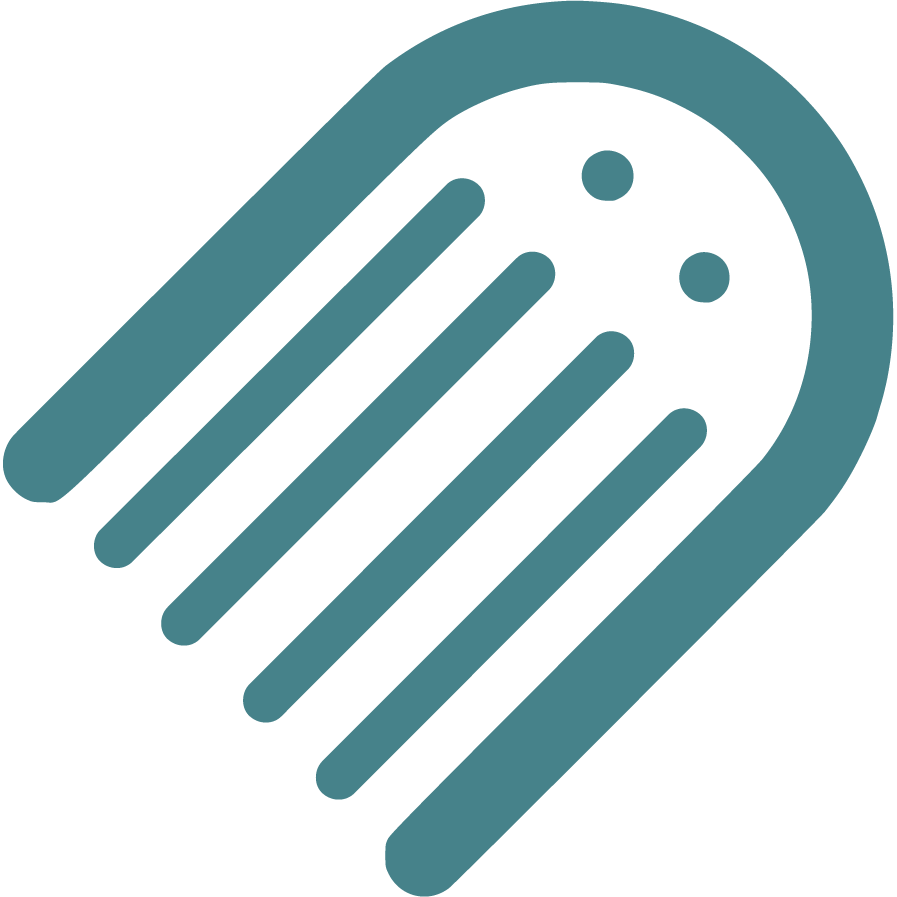Knowledge Base
Find Answers to Your Self-Publishing Questions: Search Our Knowledge Base and Master the Terminology
Starting
Introduction To Childrens Book Publishing
Creating The Ideal Writing Environment For Childrens Book Authors
The Importance Of Crafting An Effective Book Summary
Brainstorming And Conceptualizing Ideas For Your Childrens Book
Planning
How To Plan The Ending Or Resolution Of Your Story
How To Enter The Author Name For Your Book
Understanding The Differences Between Fiction And Nonfiction
How To Plan The Plot And Key Conflict Of Your Story
How To Define The Time Setting For Your Story
How To Plan The Plot Climax Or High Point Of Your Story
Ideal Word Count For Illustrated Books Based On Age And Book Type
How To Plan Your Narrative Pointofview Pov
Should You Establish Your Own Publishing Company
How To Plan And Choose The Right Genre For Your Book
How To Choose The Right Book Type For Your Story
How To Develop Engaging Characters For Your Book
How To Write A Captivating Book Blurb For Childrens Books
How To Plan Distribution Options For Your Selfpublished Book
How To Write An Impressive Author Bio For Your Book
How To Plan Where Your Story Begins
How To Plan Your Story Using Flow
How To Plan The Theme Of Your Book
How To Conduct A Competitive Analysis For Your Book
Setting Your Title And Author Name Before Applying For Copyright
Understanding Book Types Formats And Sizes In Childrens Publishing
Typography And Text Design In Illustrated Books Best Practices
Structuring Your Childrens Book Plot Climax And Falling Action
Your Childrens Book Tone Theme And Point Of View
How To Define The Place And Setting For Your Story
Writing
Crafting A Compelling Plot In Childrens Books
How To Add Tags To Your Manuscript In Made Live
How To Plan Page Turns With Spread Breaks In Made Live
The Milestone Of Completing Your First Draft
Overcoming Writers Block In Childrens Book
How To Selfedit Dialogue In Your Book
How To Plan The Language And Tone For Your Book
Effective Techniques For Childrens Books
Registrations
How To Set Up And Modify Your Copyright Information In Made Live
How To Secure An Isbn For Your Book A Global Guide
How To Enter Your Isbn In The Section
How To Officially File For Copyright Protection As An Author
Designing
How To Import Final Illustrations For Your Illustrated Book
How To Design The Back Cover Of Your Book
How To Create A Title Page For Your Illustrated Book
How To Add Back Matter To Your Illustrated Book
How To Transfer Your Manuscript To The Storyboard
Creating A Physical Book Dummy For Your Illustrated Book
How To Generate Or Import Placeholder Images In The Storyboard Workspace
How To Check Your Storyboard And Design For Continuity
How To Check The Visual Appeal Of Your Book For The Target Audience
How To Set Up And Select Color Choices For Your Book In Made Live
Basics Of Book Illustration Style And Color In Childrens Books
Adding A Dedication Or Acknowledgements To Your Book
How To Delete Extra Spreads To Avoid Blank Pages In Your Book
Choosing The Right Fonts For Your Book
How To Insert Copyright Information Into The Storyboard
How To Create Effective Pacing In Your Illustrated Book
How To Add Your Barcode To The Back Cover
How To Design A Book Cover For Your Book
How To Modify Text Blocks In The Storyboard Workspace
How To Use Visual Storytelling In Your Illustrated Book
Revising Your Books Design And Layout For Optimal Flow
Prioritizing Accessibility In Childrens Book Design
Selfediting Your Book Layout Fitting The Story To The Format
Choosing The Right Illustration Style For Your Childrens Book
How To Find And Hire A Professional Illustrator For Your Book
Editing
How To Selfedit Your Manuscript For Illustrations
How To Selfedit Your Manuscript For Vocabulary
How To Selfedit Your Manuscript For Consistency
How To Selfedit Your Manuscript For Redundancy
How To Selfedit Your Manuscript For Your Audience
How To Selfedit And Proofread For Grammar Punctuation And Spelling
How To Selfedit For Punctuation In Dialogue
How To Selfedit For Filler Words
How To Selfedit Your Manuscript For Clarity
How To Selfedit For Flow By Reading Your Manuscript Aloud
How To Provide Clear Illustration Notes For Your Illustrator
How To Edit With A Final Read Aloud Before Sending To An Editor
How To Selfedit Your Manuscript For Pacing
How To Selfedit Your Manuscript For Story Structure
How To Selfedit Your Manuscript For Theme
Self Tips And Techniques For Aspiring Authors
How To Review The Cover Design For Your Illustrated Book
Steps To Finalizing Your Manuscript For Childrens Book Publication
How To Find And Hire A Professional Editor For Your Illustrated Book
How To Get Feedback On Your Manuscript
Publishing
Choosing The Perfect Title For Your Childrens Book
Going Global Preparing Your Childrens Book For International Distribution
Preparing For International Distribution Language Translations And Multiple Formats
Understanding Isbn Pcn And Pcip For Childrens Book
Navigating Legal Aspects Of Copyright And Infringement In Childrens Book
Navigating Contracts And Rights For Childrens Books
Navigating Self Vs Traditional In Childrens Books
Marketing
Building An Author Brand And Online Presence
Navigating Book Reviews And Publicity For Childrens Books
Connecting With Key Players Engaging With Schools Libraries And Bookstores
Mastering Book Launches And Promotional Events For Childrens Books
Maximizing Your Reach Utilizing Social Media And Online Platforms For Childrens Books
Mastering Effective Strategies For Childrens Books
Community
Joining Writing And Publishing Communities For Childrens Book Creators
Enhancing Skills With Workshops Webinars And Learning Opportunities In Childrens Book Publishing
Maximizing Your Publishing Success With Made Live Resources And Support
Building Connections Networking With Other Childrens Book Authors
Business
Navigating Literary Agents And Query Letters For Childrens Books
Advanced Marketing Techniques And Analytics For Childrens Picture Books
Leveraging Technology In Childrens Book Publishing
Staying Ahead Keeping Up With Industry Trends And Changes In Childrens Book Publishing
Embracing Diversity Exploring Diverse Themes And Representation In Childrens Books
Mastering The Query Process In Childrens Book Publishing
How to Set Up and Select Color Choices for Your Book in Made Live
How to Set Up and Select Color Choices for Your Book in Made Live
Overview: The colors you choose for your book play a crucial role in conveying the story’s mood, tone, and theme. By creating custom color palettes, you can ensure that your colors work harmoniously together across multiple spreads and enhance the visual appeal of your book. In this article, we’ll guide you through setting up and selecting color choices in the Made Live platform, and provide tips for creating color palettes that suit your book’s style and audience.
Why Color Choices Matter for Your Book
Color is a powerful tool for evoking emotions and creating a cohesive look and feel for your book. The right color choices can:
- Set the Tone: Colors can convey different moods, such as warmth, calmness, or excitement. Choose colors that match the emotional tone of your story.
- Enhance Visual Appeal: A well-coordinated color palette makes your book visually pleasing and can keep readers engaged.
- Support Storytelling: Use colors to highlight important elements or themes in your book, such as using a particular color to represent a character’s emotions or change over time.
How to Set Up and Select Colors in the Made Live Platform
Follow these steps to set up and select color choices for your book project:
1. Navigate to the Storyboard Workspace
From your project dashboard, go to the Storyboard workspace, where you can lay out and design your book’s content.
2. Click on Setup, then Choose Colors
In the Storyboard workspace, click on the Setup tab in the top menu, then select Colors. This will open the Colors panel, where you can choose colors or create custom palettes for your project.
3. Create a Custom Color Palette
In the Colors panel, you can create a custom palette that includes primary, secondary, and accent colors for your book. Use the color picker to select specific hues or enter HEX codes for precise color values. You can also use pre-set color themes for inspiration.
Tip: When creating a palette, consider how colors will look together on a single page and across multiple spreads. Use contrasting colors to highlight key elements and harmonious colors for backgrounds or supporting visuals.
4. Apply Colors to Your Design
Once you’ve set up your color palette, you can start applying colors to your book’s text and use it as reference for backgrounds and illustrations.
Tip: Use consistent colors throughout your book to create a cohesive look. For example, you might use one color for all chapter titles and another for all dialogue text.
Best Practices for Creating and Using Color Palettes
Match the Colors to Your Story’s Mood and Theme
Choose colors that reflect the mood and theme of your story. For example, bright, saturated colors can convey excitement and energy, while muted, pastel colors can create a calming or nostalgic atmosphere.
Limit the Number of Colors in Your Palette
Stick to a few main colors and a couple of accent colors to keep your design cohesive. Using too many colors can make your book look chaotic and overwhelming.
Consider Accessibility and Readability
Ensure that text and background colors have enough contrast to be easily readable. Avoid color combinations that may be difficult to distinguish for readers with color vision deficiencies.
Use Color to Guide the Reader’s Eye
Use color strategically to draw attention to important elements, such as a key character or a plot development. Color can also be used to create visual flow, guiding readers through the narrative.
Color Palette Suggestions for Children’s Books
Here are some popular color palettes that work well for children’s books. These colors are versatile and can be adapted for various themes and styles:
1. Playful and Energetic
Primary: Bright Red (#FF4D4D)
Secondary: Yellow (#FFD700)
Accent: Light Blue (#00BFFF)
2. Calm and Soothing
Primary: Soft Green (#98FB98)
Secondary: Lavender (#E6E6FA)
Accent: Pale Pink (#FFB6C1)
3. Bold and Dynamic
Primary: Deep Blue (#1E90FF)
Secondary: Orange (#FFA500)
Accent: Dark Purple (#9400D3)
4. Warm and Inviting
Primary: Peach (#FFDAB9)
Secondary: Warm Brown (#CD853F)
Accent: Olive Green (#6B8E23)
Tip: Experiment with different color combinations to find the one that best suits your book’s theme and target audience.
Final Notes:
Setting up color choices and creating custom palettes in Made Live is a straightforward process that allows you to match your book’s visuals to its theme and tone. Use this guide to select colors that enhance your story and maintain visual harmony across all pages and spreads. By choosing the right colors, you can elevate the overall design and create an engaging experience for your readers.