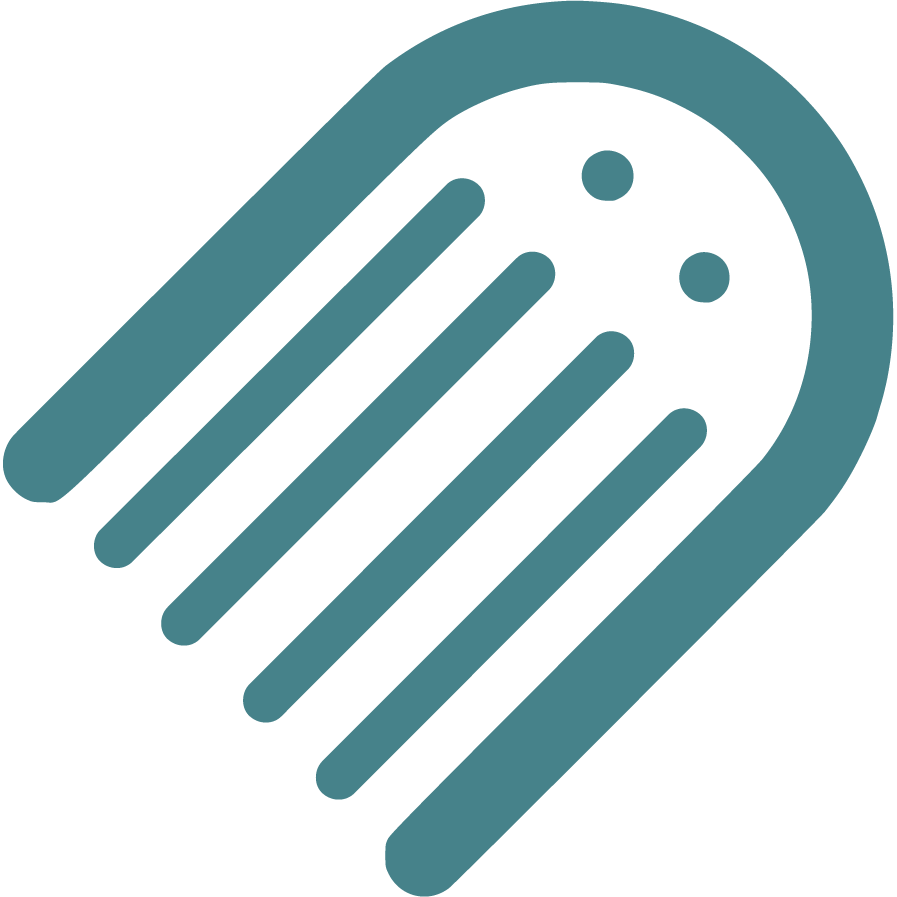Knowledge Base
Find Answers to Your Self-Publishing Questions: Search Our Knowledge Base and Master the Terminology
Starting
Introduction To Childrens Book Publishing
Creating The Ideal Writing Environment For Childrens Book Authors
The Importance Of Crafting An Effective Book Summary
Brainstorming And Conceptualizing Ideas For Your Childrens Book
Planning
How To Plan The Ending Or Resolution Of Your Story
How To Enter The Author Name For Your Book
Understanding The Differences Between Fiction And Nonfiction
How To Plan The Plot And Key Conflict Of Your Story
How To Define The Time Setting For Your Story
How To Plan The Plot Climax Or High Point Of Your Story
Ideal Word Count For Illustrated Books Based On Age And Book Type
How To Plan Your Narrative Pointofview Pov
Should You Establish Your Own Publishing Company
How To Plan And Choose The Right Genre For Your Book
How To Choose The Right Book Type For Your Story
How To Develop Engaging Characters For Your Book
How To Write A Captivating Book Blurb For Childrens Books
How To Plan Distribution Options For Your Selfpublished Book
How To Write An Impressive Author Bio For Your Book
How To Plan Where Your Story Begins
How To Plan Your Story Using Flow
How To Plan The Theme Of Your Book
How To Conduct A Competitive Analysis For Your Book
Setting Your Title And Author Name Before Applying For Copyright
Understanding Book Types Formats And Sizes In Childrens Publishing
Typography And Text Design In Illustrated Books Best Practices
Structuring Your Childrens Book Plot Climax And Falling Action
Your Childrens Book Tone Theme And Point Of View
How To Define The Place And Setting For Your Story
Writing
Crafting A Compelling Plot In Childrens Books
How To Add Tags To Your Manuscript In Made Live
How To Plan Page Turns With Spread Breaks In Made Live
The Milestone Of Completing Your First Draft
Overcoming Writers Block In Childrens Book
How To Selfedit Dialogue In Your Book
How To Plan The Language And Tone For Your Book
Effective Techniques For Childrens Books
Registrations
How To Set Up And Modify Your Copyright Information In Made Live
How To Secure An Isbn For Your Book A Global Guide
How To Enter Your Isbn In The Section
How To Officially File For Copyright Protection As An Author
Designing
How To Import Final Illustrations For Your Illustrated Book
How To Design The Back Cover Of Your Book
How To Create A Title Page For Your Illustrated Book
How To Add Back Matter To Your Illustrated Book
How To Transfer Your Manuscript To The Storyboard
Creating A Physical Book Dummy For Your Illustrated Book
How To Generate Or Import Placeholder Images In The Storyboard Workspace
How To Check Your Storyboard And Design For Continuity
How To Check The Visual Appeal Of Your Book For The Target Audience
How To Set Up And Select Color Choices For Your Book In Made Live
Basics Of Book Illustration Style And Color In Childrens Books
Adding A Dedication Or Acknowledgements To Your Book
How To Delete Extra Spreads To Avoid Blank Pages In Your Book
Choosing The Right Fonts For Your Book
How To Insert Copyright Information Into The Storyboard
How To Create Effective Pacing In Your Illustrated Book
How To Add Your Barcode To The Back Cover
How To Design A Book Cover For Your Book
How To Modify Text Blocks In The Storyboard Workspace
How To Use Visual Storytelling In Your Illustrated Book
Revising Your Books Design And Layout For Optimal Flow
Prioritizing Accessibility In Childrens Book Design
Selfediting Your Book Layout Fitting The Story To The Format
Choosing The Right Illustration Style For Your Childrens Book
How To Find And Hire A Professional Illustrator For Your Book
Editing
How To Selfedit Your Manuscript For Illustrations
How To Selfedit Your Manuscript For Vocabulary
How To Selfedit Your Manuscript For Consistency
How To Selfedit Your Manuscript For Redundancy
How To Selfedit Your Manuscript For Your Audience
How To Selfedit And Proofread For Grammar Punctuation And Spelling
How To Selfedit For Punctuation In Dialogue
How To Selfedit For Filler Words
How To Selfedit Your Manuscript For Clarity
How To Selfedit For Flow By Reading Your Manuscript Aloud
How To Provide Clear Illustration Notes For Your Illustrator
How To Edit With A Final Read Aloud Before Sending To An Editor
How To Selfedit Your Manuscript For Pacing
How To Selfedit Your Manuscript For Story Structure
How To Selfedit Your Manuscript For Theme
Self Tips And Techniques For Aspiring Authors
How To Review The Cover Design For Your Illustrated Book
Steps To Finalizing Your Manuscript For Childrens Book Publication
How To Find And Hire A Professional Editor For Your Illustrated Book
How To Get Feedback On Your Manuscript
Publishing
Choosing The Perfect Title For Your Childrens Book
Going Global Preparing Your Childrens Book For International Distribution
Preparing For International Distribution Language Translations And Multiple Formats
Understanding Isbn Pcn And Pcip For Childrens Book
Navigating Legal Aspects Of Copyright And Infringement In Childrens Book
Navigating Contracts And Rights For Childrens Books
Navigating Self Vs Traditional In Childrens Books
Marketing
Building An Author Brand And Online Presence
Navigating Book Reviews And Publicity For Childrens Books
Connecting With Key Players Engaging With Schools Libraries And Bookstores
Mastering Book Launches And Promotional Events For Childrens Books
Maximizing Your Reach Utilizing Social Media And Online Platforms For Childrens Books
Mastering Effective Strategies For Childrens Books
Community
Joining Writing And Publishing Communities For Childrens Book Creators
Enhancing Skills With Workshops Webinars And Learning Opportunities In Childrens Book Publishing
Maximizing Your Publishing Success With Made Live Resources And Support
Building Connections Networking With Other Childrens Book Authors
Business
Navigating Literary Agents And Query Letters For Childrens Books
Advanced Marketing Techniques And Analytics For Childrens Picture Books
Leveraging Technology In Childrens Book Publishing
Staying Ahead Keeping Up With Industry Trends And Changes In Childrens Book Publishing
Embracing Diversity Exploring Diverse Themes And Representation In Childrens Books
Mastering The Query Process In Childrens Book Publishing
How to Modify Text Blocks in the Storyboard Workspace
How to Modify Text Blocks in the Storyboard Workspace
Overview: After you transfer your manuscript into the Storyboard workspace with spread breaks, your text will automatically populate onto each spread as planned. Each time you hit enter for a new line in your manuscript, a new text block will be created on the storyboard. Initially, text blocks may be overlapping, and you will need to manually adjust them to create the desired layout and design. In this article, we’ll guide you through the process of modifying text blocks in the Storyboard workspace, including moving, resizing, and aligning text for optimal visual presentation.
What Happens When You Transfer Text to the Storyboard Workspace?
When you transfer your manuscript into the Storyboard workspace, text will be placed on each spread according to the spread break tags you set in your manuscript. Here’s what to expect:
1. Text Populates According to Spread Breaks:
Each spread break tag you inserted in your manuscript determines where text will start on a new spread in the Storyboard. This helps you plan your book’s layout and pacing in advance.
2. Each New Line Creates a Separate Text Block:
Every time you hit enter in your manuscript to create a new line of text, a new text block will be generated on the storyboard. This means that paragraphs, dialogue, and headings will each appear as separate blocks, giving you flexibility to move and arrange text independently.
3. Text Blocks May Overlap Initially:
When you first enter the Storyboard workspace after transferring your text, you may notice that some text blocks are overlapping. This is normal and can be resolved by manually dragging the blocks apart and repositioning them on each spread.
How to Modify Text Blocks in the Storyboard Workspace
Follow these steps to modify and organize your text blocks for each spread:
1. Enter the Storyboard Workspace
Go to the Storyboard workspace from your project dashboard. This is where you’ll see your manuscript text laid out according to your spread breaks.
2. Start Adjusting Text Blocks from the Bottom
Because text blocks may be overlapping when you first view your storyboard, start by clicking on the bottom-most text block. Drag it away from the other blocks to create space and make each block visible.
3. Click and Drag to Move Text Blocks
Click on a text block to select it, then drag it to the desired position on the spread. You can place text blocks anywhere within the margins of the spread, giving you control over the layout and visual flow.
Tip: Align text blocks consistently across spreads to create a cohesive look.
4. Resize Text Blocks as Needed
To resize a text block, click on its corner and drag to expand or shrink the block’s dimensions. This allows you to fit text neatly within the space available and adjust for varying amounts of text on different spreads.
Tip: Ensure that text blocks are large enough to accommodate the font size and text length without overcrowding the spread.
5. Experiment with Text Alignment and Spacing
Use the alignment options in the toolbar to align text blocks left, right, center, or justified. You can also adjust line spacing and paragraph spacing to improve readability and visual appeal.
Tip: Use consistent alignment settings throughout your book to maintain a professional appearance.
6. Saving is Automatic
After modifying and positioning your text blocks, your changes will save automatically. Make further adjustments as needed to achieve the desired design.
Best Practices for Modifying Text Blocks in the Storyboard
Keep Text Blocks Organized
Organize your text blocks in a logical order that flows naturally from left to right and top to bottom. This helps guide readers’ eyes through the content and improves the reading experience.
Avoid Overlapping Text Blocks
Overlapping text blocks can make your spreads look cluttered and difficult to read. Separate and align text blocks to create clear divisions between paragraphs, dialogue, and other elements.
Use Consistent Spacing and Alignment
Maintain consistent spacing and alignment for a professional and cohesive look. Use the toolbar options to ensure that all text blocks are aligned similarly across spreads.
Create Visual Hierarchy
You can use different font sizes, weights, and text block sizes to create a visual hierarchy to emphasize your text and draw readers’ attention to key elements and enhance readability.
Final Notes:
Modifying text blocks in the Storyboard workspace is a key step in creating a visually appealing book layout. By organizing, aligning, and resizing your text blocks, you can control the flow of information and ensure that your spreads look polished and professional. Use this guide to optimize your text layout and make the most of the flexibility offered by the Made Live platform.