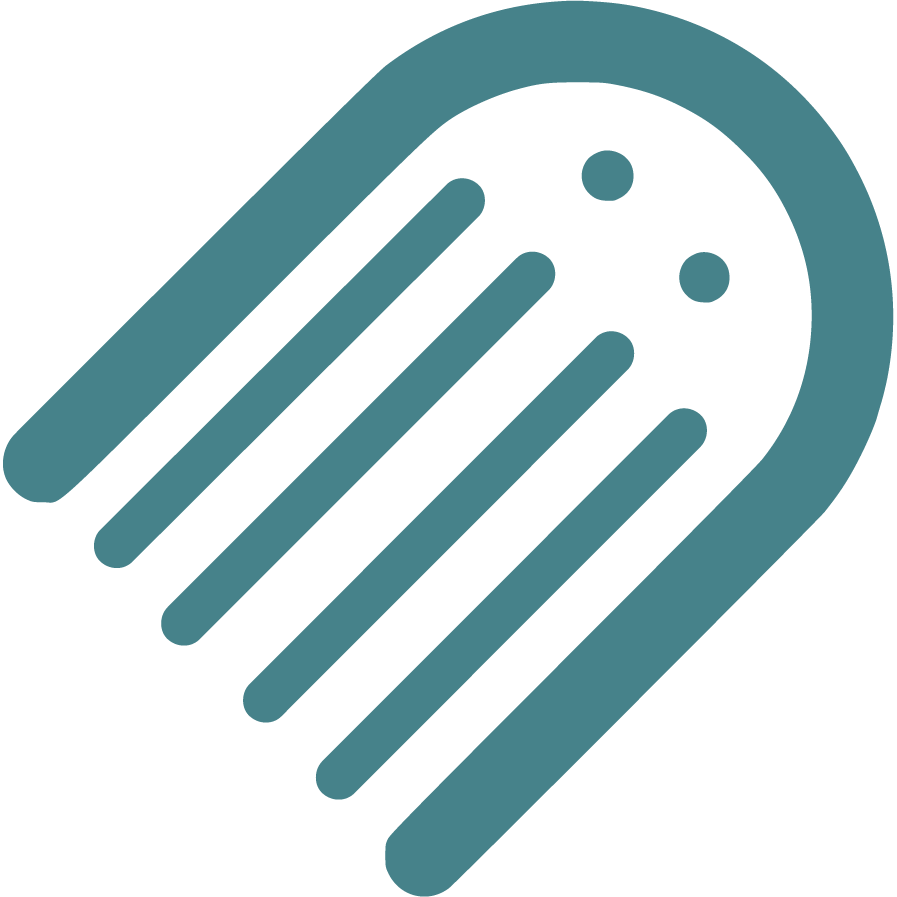Knowledge Base
Find Answers to Your Self-Publishing Questions: Search Our Knowledge Base and Master the Terminology
Starting
The Importance Of Crafting An Effective Book Summary
Brainstorming And Conceptualizing Ideas For Your Childrens Book
Planning
How To Plan The Plot And Key Conflict Of Your Story
How To Conduct A Competitive Analysis For Your Book
How To Write An Impressive Author Bio For Your Book
How To Plan Your Story Using Flow
How To Plan The Ending Or Resolution Of Your Story
How To Enter The Author Name For Your Book
How To Plan Distribution Options For Your Selfpublished Book
How To Define The Time Setting For Your Story
How To Plan The Theme Of Your Book
How To Choose The Right Book Type For Your Story
How To Develop Engaging Characters For Your Book
Should You Establish Your Own Publishing Company
How To Write A Captivating Book Blurb For Childrens Books
Understanding The Differences Between Fiction And Nonfiction
Ideal Word Count For Illustrated Books Based On Age And Book Type
How To Plan The Plot Climax Or High Point Of Your Story
How To Plan Where Your Story Begins
How To Plan Your Narrative Pointofview Pov
How To Plan And Choose The Right Genre For Your Book
Setting Your Title And Author Name Before Applying For Copyright
Understanding Book Types Formats And Sizes In Childrens Publishing
Typography And Text Design In Illustrated Books Best Practices
Structuring Your Childrens Book Plot Climax And Falling Action
Your Childrens Book Tone Theme And Point Of View
How To Define The Place And Setting For Your Story
Writing
How To Add Tags To Your Manuscript In Made Live
Crafting A Compelling Plot In Childrens Books
How To Plan Page Turns With Spread Breaks In Made Live
The Milestone Of Completing Your First Draft
Overcoming Writers Block In Childrens Book
How To Selfedit Dialogue In Your Book
How To Plan The Language And Tone For Your Book
Effective Techniques For Childrens Books
Registrations
How To Secure An Isbn For Your Book A Global Guide
How To Set Up And Modify Your Copyright Information In Made Live
How To Officially File For Copyright Protection As An Author
How To Enter Your Isbn In The Section
Designing
How To Check The Visual Appeal Of Your Book For The Target Audience
How To Add Back Matter To Your Illustrated Book
How To Insert Copyright Information Into The Storyboard
How To Create A Title Page For Your Illustrated Book
Adding A Dedication Or Acknowledgements To Your Book
How To Create Effective Pacing In Your Illustrated Book
How To Use Visual Storytelling In Your Illustrated Book
How To Transfer Your Manuscript To The Storyboard
Creating A Physical Book Dummy For Your Illustrated Book
How To Generate Or Import Placeholder Images In The Storyboard Workspace
How To Import Final Illustrations For Your Illustrated Book
How To Check Your Storyboard And Design For Continuity
How To Set Up And Select Color Choices For Your Book In Made Live
How To Design A Book Cover For Your Book
How To Add Your Barcode To The Back Cover
How To Delete Extra Spreads To Avoid Blank Pages In Your Book
Choosing The Right Fonts For Your Book
How To Modify Text Blocks In The Storyboard Workspace
Basics Of Book Illustration Style And Color In Childrens Books
How To Design The Back Cover Of Your Book
Revising Your Books Design And Layout For Optimal Flow
Prioritizing Accessibility In Childrens Book Design
Selfediting Your Book Layout Fitting The Story To The Format
How To Find And Hire A Professional Illustrator For Your Book
Choosing The Right Illustration Style For Your Childrens Book
Editing
Self Tips And Techniques For Aspiring Authors
How To Selfedit Your Manuscript For Pacing
How To Selfedit Your Manuscript For Clarity
How To Selfedit For Filler Words
How To Selfedit Your Manuscript For Consistency
How To Selfedit For Flow By Reading Your Manuscript Aloud
How To Review The Cover Design For Your Illustrated Book
How To Provide Clear Illustration Notes For Your Illustrator
How To Selfedit For Punctuation In Dialogue
How To Selfedit Your Manuscript For Vocabulary
How To Selfedit And Proofread For Grammar Punctuation And Spelling
How To Selfedit Your Manuscript For Illustrations
How To Edit With A Final Read Aloud Before Sending To An Editor
How To Selfedit Your Manuscript For Theme
How To Selfedit Your Manuscript For Your Audience
How To Selfedit Your Manuscript For Redundancy
How To Selfedit Your Manuscript For Story Structure
Steps To Finalizing Your Manuscript For Childrens Book Publication
How To Find And Hire A Professional Editor For Your Illustrated Book
How To Get Feedback On Your Manuscript
Publishing
Choosing The Perfect Title For Your Childrens Book
Preparing For International Distribution Language Translations And Multiple Formats
Going Global Preparing Your Childrens Book For International Distribution
Understanding Isbn Pcn And Pcip For Childrens Book
Navigating Legal Aspects Of Copyright And Infringement In Childrens Book
Navigating Contracts And Rights For Childrens Books
Navigating Self Vs Traditional In Childrens Books
Marketing
Building An Author Brand And Online Presence
Navigating Book Reviews And Publicity For Childrens Books
Connecting With Key Players Engaging With Schools Libraries And Bookstores
Mastering Book Launches And Promotional Events For Childrens Books
Maximizing Your Reach Utilizing Social Media And Online Platforms For Childrens Books
Mastering Effective Strategies For Childrens Books
Community
Joining Writing And Publishing Communities For Childrens Book Creators
Enhancing Skills With Workshops Webinars And Learning Opportunities In Childrens Book Publishing
Maximizing Your Publishing Success With Made Live Resources And Support
Building Connections Networking With Other Childrens Book Authors
Business
Navigating Literary Agents And Query Letters For Childrens Books
Advanced Marketing Techniques And Analytics For Childrens Picture Books
Leveraging Technology In Childrens Book Publishing
Staying Ahead Keeping Up With Industry Trends And Changes In Childrens Book Publishing
Embracing Diversity Exploring Diverse Themes And Representation In Childrens Books
Mastering The Query Process In Childrens Book Publishing
Choosing the Right Fonts for Your Book
Choosing the Right Fonts for Your Book: Selection and Setup in Made Live
Overview: Selecting the right fonts for your book’s interior pages is crucial to ensuring readability, especially for young readers. Fonts that are easy to read and age-appropriate can enhance the reading experience and contribute to your book’s overall look and feel. In this article, we’ll cover how to choose fonts for your book’s interior, recommend some popular Google Fonts for children’s books, and provide step-by-step instructions for adding and selecting fonts within the Made Live platform.
How to Choose Fonts for Interior Pages
When choosing fonts for your book’s interior, consider the following factors to ensure that your text is clear, legible, and engaging:
1. Readability and Legibility
Fonts should be easy to read, with clear letterforms and good spacing. Avoid overly decorative or intricate fonts that can make it difficult for young readers to distinguish letters.
2. Font Size and Weight
Choose a font size and weight that are appropriate for your audience. For children’s books, slightly larger font sizes (e.g., 14–16pt) and heavier weights (e.g., Regular or Semi-Bold) can help improve readability.
3. Age Appropriateness
Consider fonts that are suitable for the age group you’re targeting. Younger readers may benefit from more playful and rounded fonts, while older readers might prefer cleaner, more traditional fonts.
4. Consistency
Use a consistent font style throughout your book’s interior pages to create a cohesive look. Avoid using too many different fonts, which can distract readers and disrupt the flow of the text.
Recommended Google Fonts for Children’s Books
Here are some popular Google Fonts that work well for children’s books. These fonts are free to use and can be accessed through the Made Live platform:
- Baloo - A playful and rounded font that is easy to read, making it ideal for picture books and early readers.
- Nunito - A balanced, rounded font that offers a modern and friendly look, suitable for various age groups.
- Merriweather - A serif font designed for readability, making it a good choice for chapter books or more text-heavy content.
- Quicksand - A simple, sans-serif font with rounded edges, providing a clean and approachable style for younger readers.
- Lora - A serif font with a classic feel, suitable for books with a more traditional or elegant tone.
- Poppins - A geometric sans-serif font that is highly legible, making it a versatile option for different book types.
How to Add and Select Fonts in the Made Live Platform
Follow these steps to add and select fonts for your book project within the Made Live platform:
1. Navigate to the Storyboard Workspace
From your project dashboard, go to the Storyboard workspace, where you can lay out and design your book’s content.
2. Click on Setup, then Fonts
In the Storyboard workspace, click on the Setup tab in the top menu, then select Fonts. This will open the Fonts panel, where you can choose the fonts you want to use for your project.
3. Browse Google Fonts
In the Fonts panel, browse the available Google Fonts. Fonts are organized alphabetically to make it easy to find and select the ones you want. You can preview each font before adding it to your project.
4. Add Fonts to Your Project
Click on the "Start Using This Font" button next to any font you want to add. This will make the font readily accessible for your project and add it to the list of available fonts in the text editor.
5. Apply Fonts to Your Text
Once you’ve added the fonts, return to your storyboard and select the text block you want to modify. Click on the font dropdown menu in the text editor and choose the font you added. Your selected font will be applied to the text block.
Best Practices for Using Fonts in Your Book
- Limit Your Font Choices: Use no more than two or three fonts throughout your book to maintain consistency.
- Create a Visual Hierarchy: Use different font sizes, weights, or styles to create visual distinction between headings, subheadings, and body text.
- Ensure Accessibility: Choose fonts that are readable and accessible for all readers, especially those with visual impairments.
Final Notes:
Choosing the right fonts for your book’s interior is an important step in creating a professional and reader-friendly experience. Use this guide to select fonts that suit your book’s style and audience, and follow the instructions to add and apply fonts within the Made Live platform. With the right font choices, you can enhance the readability and overall design of your book.