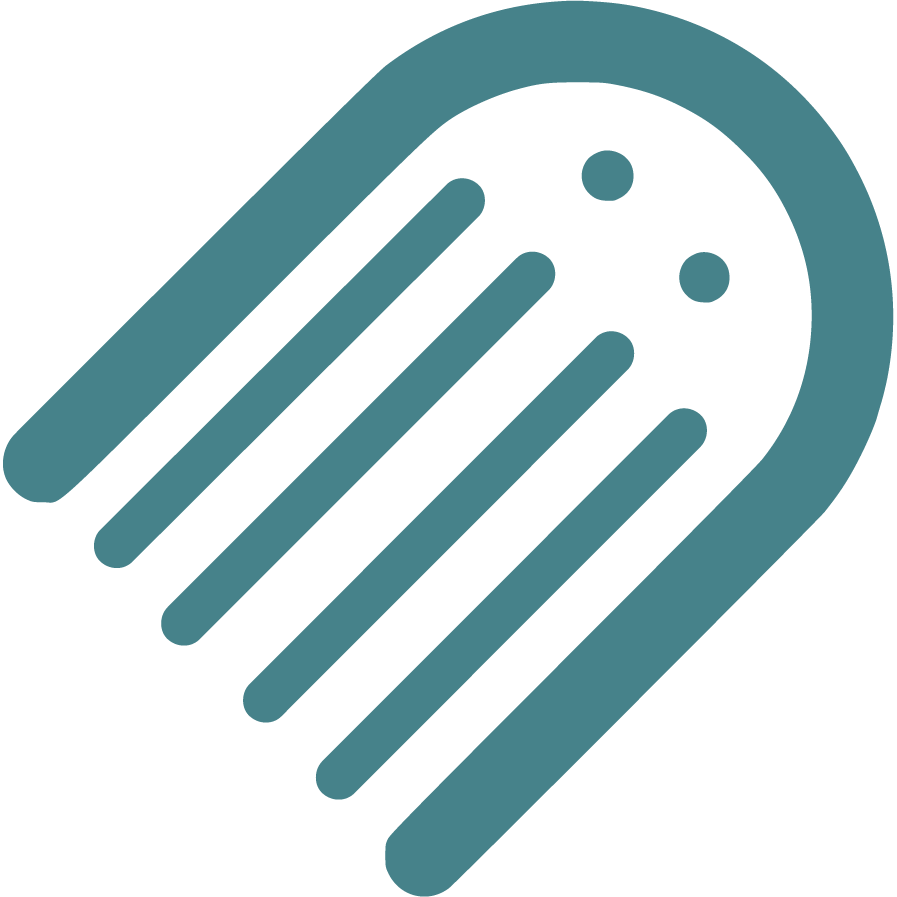Help
Help for features of Made Live Workspaces
Getting Started
Workspace
Project
Planning
Manuscript
Design
Registrations
Queries
Spreads
Designer Spread: Creating Pages That Come to Life
In the realm of design, spreads take the spotlight. Unlike traditional pages, Made Live revolves around spreads. All measurements, from size to printing specifics, revolve around these foundational units. Spreads encapsulate the vital requisites for popular and trusted print and distribution partners.
It's worth noting that while the essence of spreads remains constant, they may undergo subtle changes from interior to exterior, adhering to print specifications.
The Heart of Design: Understanding Spreads
They key to designing a stunning books lies in grasping the concept of spreads, as they replace conventional pages. As you move forward with spreads, keep these fundamentals in mind:
- Spreads are Core - Everything in Made Live revolves around spreads. Size, margins, and printing details are intricately linked to the spread.
- Print and Distribution Partner Alignment - Spreads ensure your work aligns seamlessly with print partners' requirements. It's the bridge that connects your creativity to the tangible book.
- Trim Size Matters - Your chosen trim size determines spread dimensions, margins, and more. It's the compass that guides your design's layout and impact.
By understanding the power of spreads, you're equipped to navigate your design with precision. Your choice of trim size harmonizes with spreads, ensuring a seamless connection between your creative vision and the final product. Let the spreads guide your design journey, as you create pages that spring to life with every turn, captivating readers.
Managing Spreads: Crafting Your Book's Structure
Take charge of your book's structure by managing spreads, all within the bottom menu.
Adding A New Spread
- You can add any number of spreads to your book provided the print-on-demand service that the book supports allows that number of spreads to be added.
- New spreads will be added after the spread you're currently on.
Deleting A Spread
- You can delete a spread provided there remain enough spreads for the book to printable.
- Trim sizes and print-on-demand services determine the minimum number of spreads.
- Because a minimum number of spreads is required, often deletable spreads are at the bottom of the spread menu.
Reordering Spreads
- You can reorder you spreads by simply dragging the spread to the position you want the spread at.
- You cannot reorder outside or inside spreads which are at position 1, 2, and the last spread.
Important Notes About Spreads
- Minimum Number - There is a minimum number of spreads required by print and distribution partners for a viable book. Removing any fewer than that is not possible within Made Live.
- Exterior and Interior Covers - You cannot remove the exterior or interior covers from spreads, as they're essential parts of your book.
- Adding Spreads - To add a spread, use the option at the bottom. The new spread will be inserted into the next position.
- Removing Spreads - Removing a spread should be approached with care, as it's a permanent action. Undo might not reverse it. Confirm before removing a spread.
- Reordering Spreads - You can reorder spreads by dragging them, except for the exterior and interior covers. Drag a spread to the desired spot to reposition it.